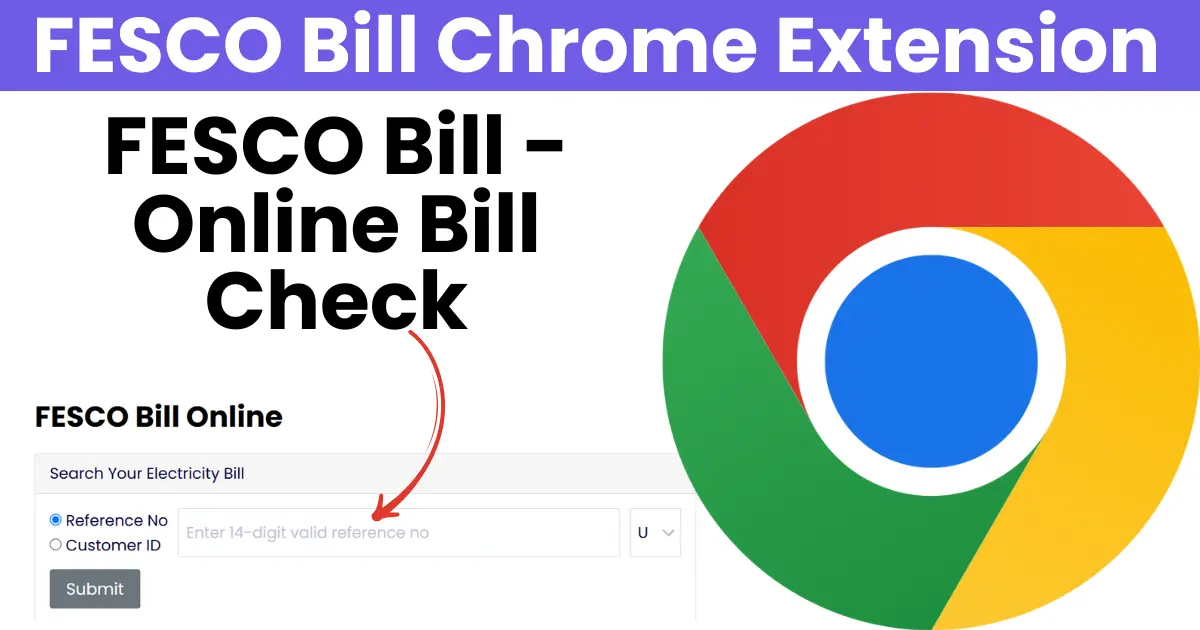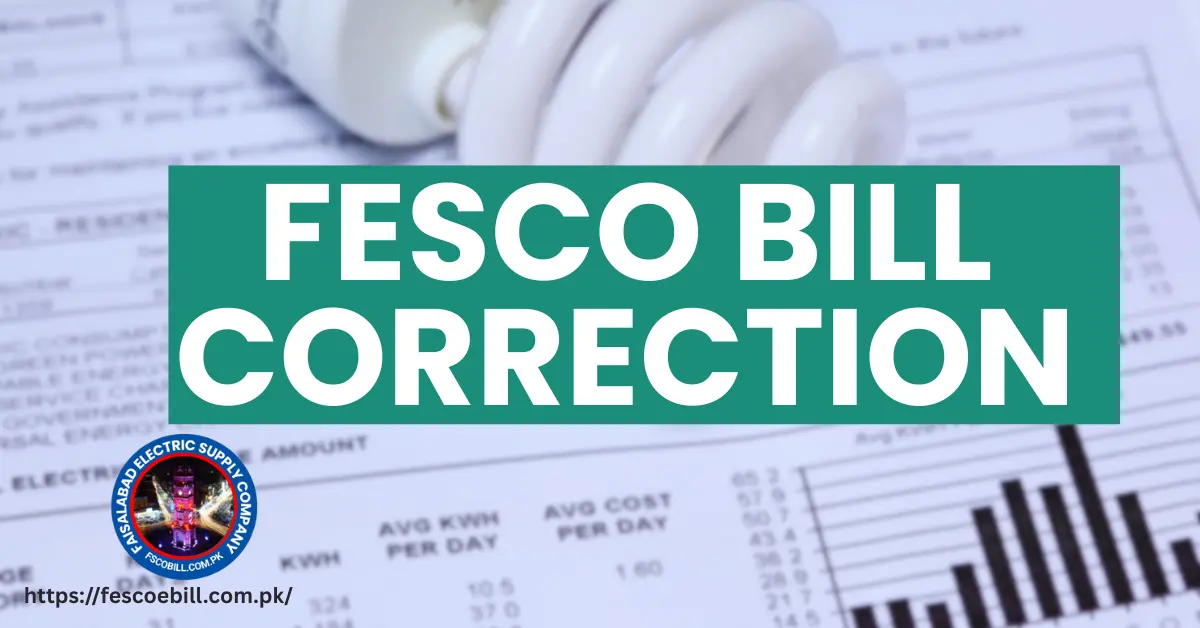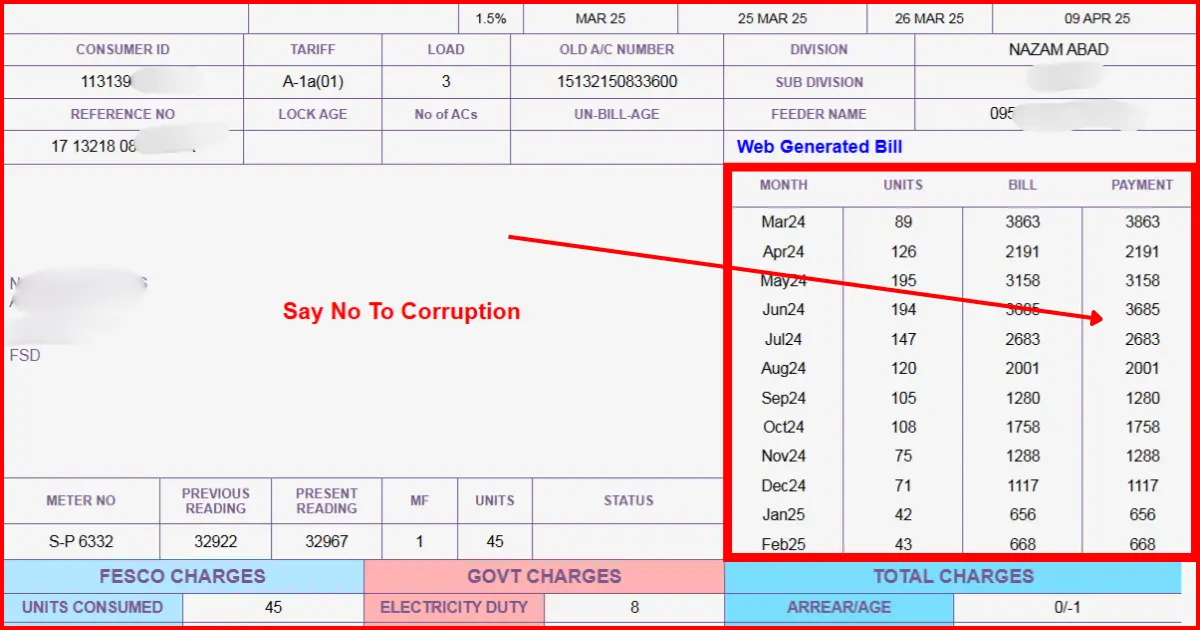How to Use the FESCO Bill Checker Chrome Extension
Technology is all about making our lives easier in today’s fast-paced world. One of the most annoying things can be navigating multiple websites to check something as simple as your electricity bill. But fear not, the FESCO Bill Checker Chrome Extension is here to simplify that for you. Whether you’re in a rush or simply want a quicker way to check your FESCO bill, this extension has got you covered. Here’s a detailed guide on how to use it, written with that human touch you’ll appreciate.
Step 1: Install the Extension
The first step is to install the FESCO Bill Checker Chrome Extension. You don’t need to be a tech whiz to do this! It’s a breeze.
- Search for the Extension: Open your Google Chrome browser and search for “FESCO Bill Checker” in the Chrome Web Store.
- Click “Add to Chrome”: Once you find the extension, you’ll see a button that says “Add to Chrome.” Click it, and a pop-up will appear asking for confirmation.
- Confirm the Installation: Simply click “Add Extension” in the pop-up window. In just a moment, the extension will be added to your browser.
Once it’s installed, you’ll see the FESCO Bill Checker icon in your Chrome toolbar, right next to the address bar. It’s usually a small, easily identifiable icon, so you can find it whenever you need it!
Step 2: Open the Extension
Now that the extension is installed, it’s time to start using it. This step is simple and quick: Click on the Extension Icon: Whenever you want to check your FESCO bill, simply click the icon that you just installed. This will open up the extension’s interface.
Step 3: Enter Your Reference Number
Here’s where you’ll enter the details to get your bill:
- Find Your Reference Number: The FESCO Reference Number can be found on your monthly electricity bill. It’s usually a long string of numbers that uniquely identifies your bill.
- Enter the Number: Once you click on the FESCO Bill Checker icon, a small form will pop up asking you to enter your Reference Number in a text box.
Take your time and carefully enter the number, then click on the “Check Bill” button
Step 4: View Your Bill
Once you’ve entered your reference number, all you need to do is click the “Check Bill” button. In just a few seconds, your FESCO bill details will appear right in front of you. You’ll be able to see:
- The Total Amount Due: This is the amount you owe for the current billing cycle.
- The Due Date: Never miss a payment again with the exact due date.
Breakdown of Charges: You’ll also be able to view the breakdown of your electricity consumption and charges, so you know exactly where your money is going.
Why Use the FESCO Bill Checker Chrome Extension?
It’s easy to see why this Chrome extension is a game-changer. Here are just a few reasons why you should give it a try:
- Quick and Easy Access to Your Bill: No need to navigate through FESCO’s website or search for your bill manually. With a few clicks, everything you need is right at your fingertips.
- No Need to Visit Multiple Websites: Forget about hopping from one page to another, trying to find your bill. The extension brings everything into one simple form, saving you time and frustration.
- User-Friendly Interface: The design is clean, simple, and intuitive. You don’t need to be tech-savvy to use it!
- Safe and Secure: Since the extension is installed directly in your browser, it’s safe to use, and you don’t have to worry about inputting any sensitive information on third-party websites.
Stay on Top of Your Bills: By using the extension, you can keep track of your FESCO bills effortlessly, ensuring that you never miss a payment.
Conclusion
The FESCO Bill Checker Chrome Extension is a great tool for anyone looking to streamline the process of checking their electricity bill. It saves you time, adds convenience, and makes the whole process as quick as possible. Whether you’re checking your bill on the go or just want to avoid the hassle of logging into multiple websites, this extension has you covered.
So, next time you need to check your FESCO bill, just click that little icon in your browser, enter your reference number, and boom—your bill is right there! It’s one of those small, simple things that make life a little easier.
FAQs
Q. What is the FESCO Bill Checker Chrome Extension?
A tool to quickly check your FESCO electricity bill directly from your Chrome browser using your reference number.
Q. How do I install it?
Go to the Chrome Web Store, search for “FESCO Bill Checker,” click Add to Chrome, and follow the prompts.
Q. Do I need to log in?
No, just enter your FESCO Reference Number from your bill to check your details.
Q. Where’s my FESCO Reference Number?
It’s located on the top-right corner of your FESCO bill.
Q. How do I check my bill?
Click the extension icon, enter your reference number, and click “Check Bill” to see your bill details.